Part of my job is to make promotional images for the Library's homepage. This week I was asked to make an image to promote the Library's Annual Plan for 2014. I wanted this image to entice audiences to read the report and thought a page curl could do that.
 |
| UCD Library's Hompage - 17/11/13 |
 |
| Library Annual Plan image with page curl |
We're going to use Photoshop to create this effect.
1. Open your project in Photoshop.
2. Search for a page curl on Google Images and download one you like.
Note: Always check the copyright on any images you download.
3. Place the page curl file into your Photoshop project by selecting File, Place...
This will be added as a new layer. Rename this layer "page curl".
 |
| Place page curl into your project |
4. Once your page curl has been placed into your project, blend the page curl layer.
 |
| Blend modes |
And voilà! Your image now has a page curl! Yay!
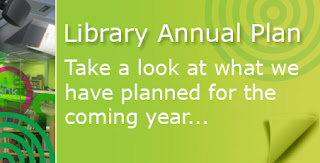 |
| Voilà! |


No comments:
Post a Comment